💻 How to Tell If Your Computer Has Been Hacked: 5 Warning Signs You Shouldn’t Ignore
- Alex Hughes
- May 1
- 3 min read
If your laptop or PC has started behaving oddly, it’s natural to ask: has my computer been hacked? With cybercriminals becoming more sophisticated, the risks are higher than ever – and the warning signs aren’t always obvious.
From strange pop-ups to sluggish performance, here’s how to tell if your computer has been hacked – plus what to do next to take back control and stay protected.
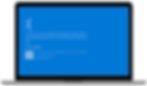
🔒 5 Signs Your Computer or Laptop Has Been Hacked
Some hacks are obvious. Others are more subtle. If your device has been compromised, here are the red flags to watch out for:
🔹 1. Your Computer Is Slower Than Usual
If your device is suddenly lagging, freezing, or crashing, it could mean malware is running behind the scenes. Hackers often install hidden tools that eat up your system’s resources.
🔹 2. Pop-Ups or Programmes You Don’t Recognise
Spotting apps you didn’t install? Being bombarded by pop-ups – especially ones pretending to be antivirus alerts? These could be signs your laptop has been hacked.
🔹 3. Your Browser Settings Have Changed
Has your homepage mysteriously changed? Are there new toolbars or extensions in your browser? Cybercriminals often hijack browser settings to direct you to unsafe websites.
🔹 4. Suspicious Emails Sent from Your Account
If friends or colleagues tell you they’ve received strange emails from you, or you spot messages in your Sent folder that you didn’t write, your email may have been compromised.
🔹 5. Unusual Login Alerts or Account Lockouts
If you’re receiving login notifications from unfamiliar locations or devices, it’s a clear warning that someone else may be trying to access your accounts.
🛠️ What to Do If Your Computer Has Been Hacked
If you notice any of the signs above, don’t panic – but do act quickly. Here’s a step-by-step plan to limit the damage and take back control.
1. Disconnect from the Internet
Cut off the hacker’s access immediately. Turn off Wi-Fi or unplug your ethernet cable. This stops any data being stolen while you investigate.
2. Change All Your Passwords
Start with sensitive accounts like banking, email, and cloud storage. Make sure each password is strong, unique, and ideally includes numbers, upper/lowercase letters, and symbols.
3. Remove USBs or External Drives
Unplug any connected USBs, drives, or other devices. Malware can easily spread across hardware, so this step is crucial.
4. Run a Full Antivirus Scan
Use a reputable antivirus tool (never one from a pop-up!) and run a deep scan of your system, including hidden folders. Quarantine or delete anything suspicious that’s detected.
5. Warn Your Contacts
Let your email and social media contacts know what’s happened. Hackers often use compromised accounts to spread phishing links, so it’s better to keep people in the loop.

🛡️ How to Prevent Future Hacks
Once you’ve dealt with the issue, make sure your device is protected moving forward.
Here are a few simple things you can do:
✅ Keep your operating system and antivirus up to date
✅ Use strong, unique passwords and enable two-factor authentication
✅ Be careful with email links and unexpected downloads
✅ Back up important files regularly
✅ Use a VPN on public Wi-Fi networks
💡 Final Thoughts
Knowing how to tell if your computer has been hacked can make a huge difference in protecting your personal and business data. The faster you act, the less damage a hacker can do.
If you're not sure what steps to take, or you’d prefer a professional to check things over, we're here to help. At IT Desk, we help businesses and individuals stay secure, protected, and stress-free.
